Price Strategies
You can easily choose your seasons in Abooking. To consider is that it is also possible to create overlapping seasons so be careful not to create a complex pricing structure which will be difficult for you to handle.
All seasons will begin on any date unless you selected “Weekly Booking” i.e. Sat-Sat then your season begin and end with a Saturday. However, the next season, which is not a weekly bookings start on the same date as weekly season ends.
Example:
Season 1, 2013 Jan 01- Feb 09, minimum days = 2
Season 2, 2013 Feb 09 – April 06, minumum days = Week
Season 3, 2013 April 06 – Aug 02, minimum days = 2
And so on
The minimum number of days in relation to the desired price
If you desire a certain price for each booking, you can combine the minimum number of rental days with your daily price.
Example 1:
You set the minimum number of rental days to “4” and you have a daily price of 100€.
If guests choose to book “3” days, the guest will be presented with the price “400€” (Daily price x minimum days i.e. 100€ x 4 days). The guest will be notified “You have selected 3 days, this season has a minimum of rental days set to 4 days and the price for the days you want to book is based on 4 days. This means that the cost will be the same whether you book 1 or 4 days. You are of course welcome to book 3 days”
This means, if the guest book 1 to 3 days the rental fee will be 400€, if the guest book 5 days the rental fee will be 500€.
If the guest decides to book 3 days only 3 days (e.g. April 1 to 3) will be blocked in the calendar and the next guest can book from day 4 (April 4 – ) and forwards.
Example 2:
You set the minimum number of rental days to “6” and you have a daily price of 200€
If guests choose to book “3” days the guest will be presented with the price “600€”. The guest will be notified “You have selected 3 days, this season has a minimum of rental days set to 6 days and the price for the days you want to book is based on 4 days. This means that the cost will be the same whether you book 1 or 4 days. You are of course welcome to book 3 days”
This means, if the guest book 1 to 6 days the rental fee will be 600€. Next guest can book from day 4 onwards according to the applicable season.
NB: It is important that your approach is correct. You can choose the minimum fee you wish per booking for each season. Remember that your pricing therefore based on the combination of daily price and the number of days that you set a minimum number of rental days
TIPS: Do not forget to create the seasons to suit your vacation object and a price model which will match what you believe the guests are willing to pay for accommodation during each season.
QUANTITY DISCOUNT
In Abooking you can also adjust your price list from guest discounts. Here you can easily indicate whether you want to give discount on the accommodation if guests are less than the maximum number of guests who can stay in the house.
Example:
Let us say that there can stay 10 guests in your vacation object and you want to give discounts. You can use the percent ratio or state the rental fee directly e.g. you would like to give 1-3 guests 30% discount (based on the standard price list) or the price based on the cost directly. If the standard price list is Day = 100€/ night and Week = 2000€/week:
- 1-3 guests = 70% of the standard rate or to set free direct example 70€/day
- 4-7 guests = 85% of the standard rate or to set free direct example 80€/day
- 8-10 guests = 100% of the standard rate or to set free direct example 100€/day
Additional Services and fees
Click on the tab [ADDITIONAL SERVICES AND FEES] to give information about the cost for gas, water, electricity etc. You need to enter this section to being able to complete the vacation object registration.
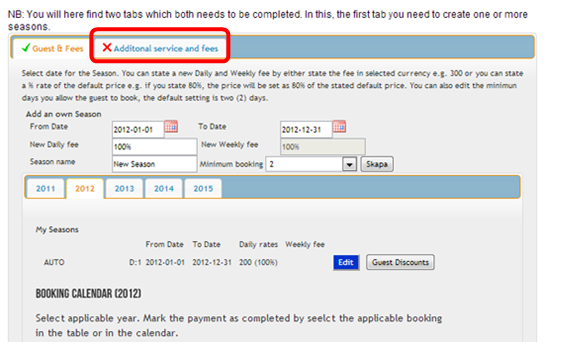
When you clicked on the tab the Additional services and fees page is displayed.
This section will give you the oppertunity to give the guest additional information about costs related to the booking. This information will be displayed at the booking reservation as well.
NB: Even though no changes are made to the page you must save this section to being able to go to next step.
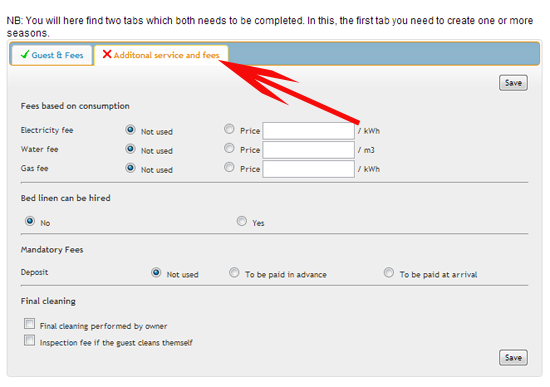
When you click on [SAVE] the following information is displayed, please click [OK] to continue
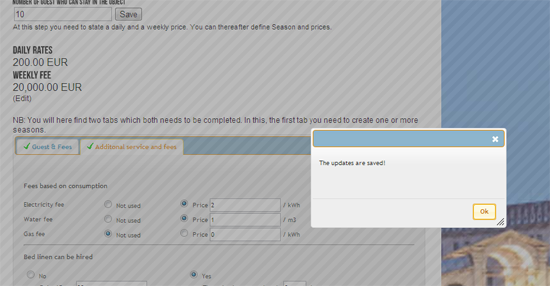
6. DESCRIPTION
This section is used to describe you vacation property. You can always search for other vacation objects in www.abooking.com to get inspired. If you need professional help with the translation into other languages, please let us know and we can arrange this for a low fee.
There are two section to complete for each language, first the description and then information regarding the handover management (Arrival/Departure). You can also use the handover field to add information about how to find the object. If you couldn’t state the correct address in the LOCALISATION section, the handover field is the place to add the correct address.
TIPS: If you translate the description into several languages it will be easier for the potential guests to read and understand. We recommend that you at least translate the description into English.
NB: When you seelct a new language tab, you need to start with clicking [ACTIVATE] to enable the langauge.
NB: English is the main language in the system. If you state the description in Swedish only, the description will be displayed in Swedish independent of which preferred language the potential guest has selected. If the state the description in Swedish and English the descriptin will be displayed in Swedish for all guests who has Swedish as the preferred language, for all others the description will be in English
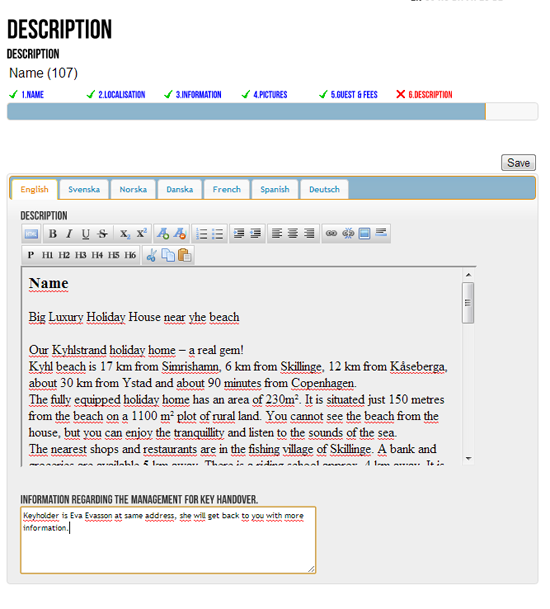
7. PAYMENT INFORMATION
This information is only displayed for the guest when the booking is completed, this information is stated on the booking confirmation. If you add several alternatives you will give the guest the option to select the alternativ which is best for the guest.
You need at least complete the IBAN/SWIFT section marked with a red “*”star.
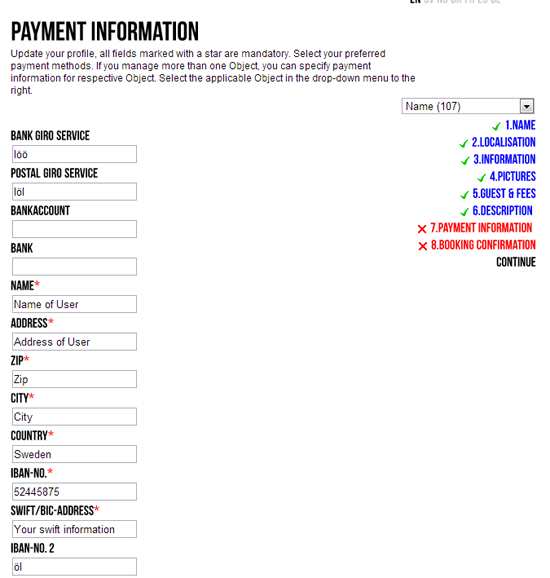
More information:
Bank Giro
- Primarly used in Scandinavia. If applicable state the Bank giro here. Example 5555-1111
Postal Giro
- Primarly used in Scandinavia. If applicable state the Bank giro here. Example 901950-6
Bank
- This is the name of the bank, primarly used for IBAN/BIC transfer. Example: Handelsbanken Stockholm
Name
- This is the name of the bank, primarly used for IBAN/BIC transfer. Example: John Smith or a company name
Address
- This is the name of the bank, primarly used for IBAN/BIC transfer. Example: Vacation street 25
ZIP
- This is the name of the bank, primarly used for IBAN/BIC transfer. Example: 291 65
City
- This is the name of the bank, primarly used for IBAN/BIC transfer. Example: Stockholm, London, Paris etc.
Country
- This is the name of the bank, primarly used for IBAN/BIC transfer. Example: Sweden, United Kingdom, France etc.
IBAN-No
- Check with your bank to ensure that you have the correct IBAN information
Swift/BIC-Address
- Check with your bank to ensure that you have the correct Swift/BIC-Address information
IBAN-No 2 & Swift/BIC-Address 2
- You might have an account for your local currency and another account for Euro €, US Dollar $ or any other currency. You can then state the IBAN-No followed by information regarding the currency. Example: HANDESS1234567 –Euro account
8. BOOKING CONFIRMATION
In this section you can state information which you would like to be available on the booking confirmation sent to the customer.
You will here have the oppertunity to state the contact information to your host/hostess/contact person
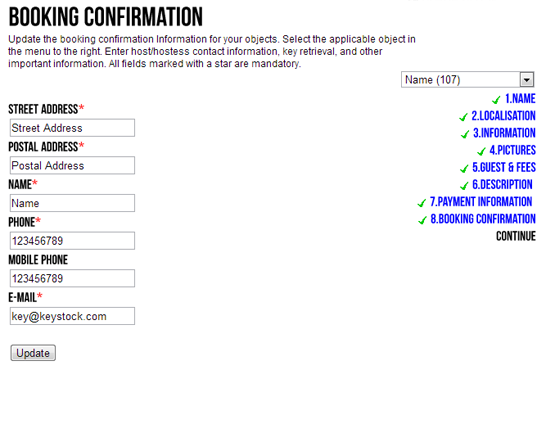
More information:
Street & Postal address
- The address to the host/hostess/contact person. This could be the address where the keys are handed over
Example: Key master street 5. 112233 Berlin
Name
- Name of the host/hostess/contact person
Example: Mr & Mrs Johansson, Joe Brown
Phone
- Phone to the host/hostess/contact person
Example: +49 1234 1234
Mobile phone
- Mobile phone to the host/hostess/contact person
Example: +49 7321 1234
- E-mail to the host/hostess/contact person
Example: Joe.Brown@hotmail.com
PUBLISH
When you completed the booking confirmation, click [UPDATE] to save the information.
Your object is now ready to be published, click on [PUBLISH]. An e-mail is now sent to your e-mail address, you need to accept the terms and conditions and verifying, thereafter you object is displayed for the market.
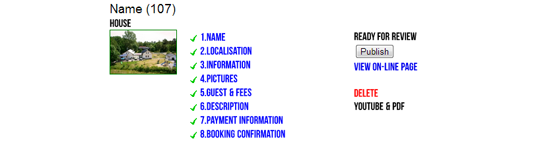
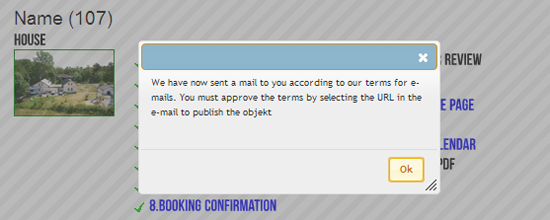
TIPS: you can add YouTube videos and PDF files by clicking on “YOUTUBE & PDF” in the right hand menu. I nice videofilm can attract many guests.
